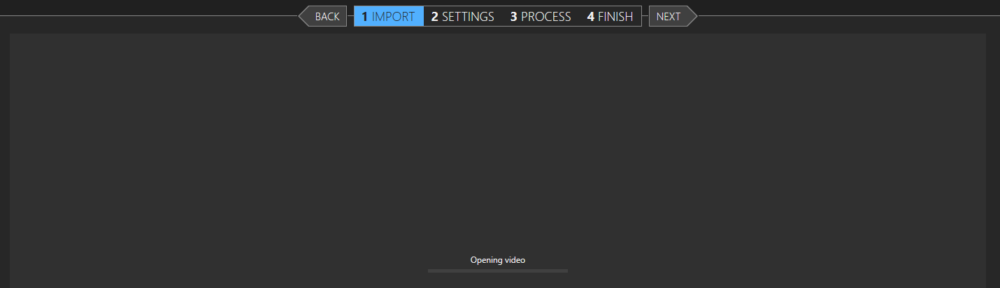I like using Microsoft’s Hyperlapse Pro application in Windows to make cycling or driving videos a bit easier to absorb. I’ve used it a number of times in Windows 10 without issue. Recently when trying to load a new video, the application would say “Opening Video” and just stay like that indefinitely. Slowing eating all the RAM your computer has to offer.
Initially I though this was because I was loading an hour+ video, so I tried with a 15min version of the same video, but got the same issue. Some googling shows a number of known issues, the suggested resolution is to open Windows Media Player and accept the licences proffered.
However my computer didn’t appear to have WMP installed. So I assumed this was a Windows 7 specific issue. Further searching didn’t reveal anything concrete, so I found a way to install WMP on Windows 10. After this I opened it, accepted the licences and Hyperlapse worked perfectly! I don’t understand what Hyperlapse was doing before hand, and why they don’t have a popup telling you what to do, but that’s the way it is.
tl;dr:
- Open Windows Media Player and accept licences.
- If WMP is not installed, do the following:
- Start Menu > Settings > Apps > Apps & Features > optional Features > Add a feature > Windows Media Player
- Open Windows Media Player and accept licences.
The Hyperlapse algorithms do a great job of smoothing out moving videos, giving a nice panning motion. Example: