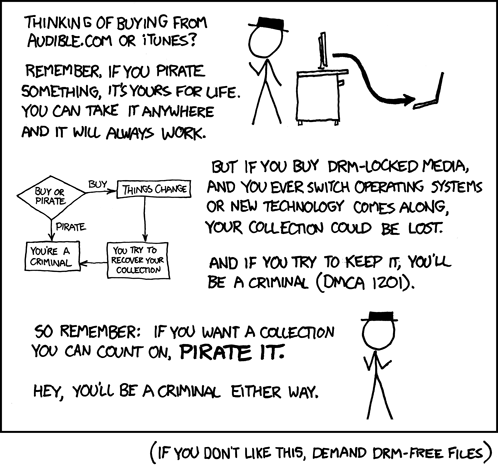Four years ago I bought a laptop on a student special with the local universities. Pinnacle were the local distributors and the laptop came pre-installed with Windows 7 and Office professional. Wonderful. But it didn’t come with installation DVDs. I queried this with Pinnacle and they said I should use the Lenovo software (OneKey Backup) to create a backup install which would then have everything ready to go. Fine.
A few months later I buy myself an SSD and now want to install Windows on it. Do everything necessary but the 36GB original install complains that my 120GB SSD is too small to install Windows on… So I repartition my original HDD to have an 80GB windows install. Create new backup install, and successfully install on my SSD.
Fast forward to 2016 and for several reasons I haven’t once reformatted my hard drive since original install. But now it’s time. Backup everything I need. Boot up my backup DVD and try and install onto the same SSD. It complains the drive is too small. This is the same drive I installed on four years prior. No other hardware changes have taken place. I spend the next several hours rebooting trying different types of things; use an Ubuntu live CD to format the drive and remove the extra 100MB partition that Windows makes. All efforts are unsuccessful.
I give up and decide to use a legit Windows 7 install DVD I have to just do a plain install. Alas after installation it doesn’t like my key (the one stuck under my laptop), as the DVD is for Windows Ultimate, and my licence is for Windows Premium… Windows used to have their install DVDs freely available through Digital River. But discontinued this service a few years ago. After some extended searching I get hold of an ISO that, after installing, seems legit and is happy with my key. Yay.
But now I don’t have Office. So I begin the same search for an install for Office. I had earlier run a program to extract the CD-Key from my installed software. Again the Digital River ISOs had been discontinued. MS does offer install files for download on their website, but you have to input a valid CD-Key, and the licence for my CD-Key apparently didn’t match any of the versions they had for download. I get hold of some ISOs through different sources, but none of them are playing ball with my CD-Key…
So what eventually happens? I break down and buy Office. Through all my searching, I kept on getting adverts for MS’s Home Use Program. Basically, if your employer has some deal with MS, you can get Office 2016 Pro for like R150. My employer had never advertised this to us (that I recall), but I typed in my work email address and the next day there was an e-mail at work stating that I am eligible. So R150 later I have Office 2016 installed. My biggest gripe (besides having to pay for something I kinda already had) is that it installs everything! Skype for business (which you can’t use a normal Skype account with), MS Access, OneNote and Publisher which I don’t use. There is no option to only install specific software. And no option afterwards to remove some of the software.
But at least I have a working computer again. And I’ve made copies of all the CDs and installs I used. Stuff knows what use the Lenovo OneKey backup DVDs are to be used for.
All of this boils down to DRM, and how difficult it makes people’s lives. Those who try to do the right thing get blocked at every corner. Whereas I could easily have downloaded a cracked copy and be done with all these hassles. Argh!